1) Open a free Photobucket account and select the Private option for your albums, protect them with your own password.
2) Load the picture that you wish to post from your camera to your own computer, save the picture and give it a name to distinguish it from other photos that you don't want to display.
Do this by opening My Pictures, left click on the chosen photo and on the left of the webpage will be some options. Click on 'Rename This File' and enter the name of the photo in the text box under the picture.
3) Close the 'My Pictures' files and open Photobucket, log in.
Left click on 'Upload images & videos.
4)A box will appear which will show 'My Documents' from your computer. Choose 'My Pictures', L click on the picture that you wish to upload and click on 'Open'
The picture will start to load onto Photobucket. This can take a few minutes.
5) When the picture has uploaded L click the mouse on it and it will appear larger. Hover the mouse over the picture and option boxes will appear across the top of the picture.
6) L click on 'Resize' and from the drop down box choose 'Large' (640x480)
L click on this.
7) A box will appear asking you to confirm that you want to resize the photo. L click on 'Yes' and a resized photo will replace your upload.
*Click on 'Save a Copy' and the resized photo will go into the Photobucket album
8) To the left below the resized picture you will see a box which says 'Share this image' with a list of 4 options.
The third option down is HTML CODE.
A Left click at the start of the text will cause a yellow rectangle bearing the text 'Copied' to appear. You have copied the HTML code which is necessary to display your picture onto the forum.
9) Click Reply to Topic in the Members Photos thread in the Chit Chat section of this forum. Add any comments into the text box to describe your picture them Right Click with your mouse to Paste the saved HTLM code into your post.
10) Click on 'Submit' and Hey Presto! your photograph should appear and be of the correct size.
Copy this post and save it on your computer for when you forget how to post pictures.
MODERATORS EDIT Dont forget to copy the HTML code of the resized copy and not the original.
Dont forget to resize your pictures before you submit them! Oversized photos will be deleted because the forum page is distorted if they are left on, sorry.
Members who use Photobucket or other picture hosting websites should be aware that unless they select the Privacy option on their Photobucket account anyone can easily gain access to their pictures, alter edit or delete them from the forum.
To set the Photobucket account to private first log in, go to Home Page, click on Account Settings, in the Album Settings area choose Private from 'My album is'.
Members should also bear in mind that photos and albums can be seen by internet users so never load onto Photobucket or any picture hosting website anything that you would prefer to be private.

2) Load the picture that you wish to post from your camera to your own computer, save the picture and give it a name to distinguish it from other photos that you don't want to display.
Do this by opening My Pictures, left click on the chosen photo and on the left of the webpage will be some options. Click on 'Rename This File' and enter the name of the photo in the text box under the picture.
3) Close the 'My Pictures' files and open Photobucket, log in.
Left click on 'Upload images & videos.
4)A box will appear which will show 'My Documents' from your computer. Choose 'My Pictures', L click on the picture that you wish to upload and click on 'Open'
The picture will start to load onto Photobucket. This can take a few minutes.
5) When the picture has uploaded L click the mouse on it and it will appear larger. Hover the mouse over the picture and option boxes will appear across the top of the picture.
6) L click on 'Resize' and from the drop down box choose 'Large' (640x480)
L click on this.
7) A box will appear asking you to confirm that you want to resize the photo. L click on 'Yes' and a resized photo will replace your upload.
*Click on 'Save a Copy' and the resized photo will go into the Photobucket album
8) To the left below the resized picture you will see a box which says 'Share this image' with a list of 4 options.
The third option down is HTML CODE.
A Left click at the start of the text will cause a yellow rectangle bearing the text 'Copied' to appear. You have copied the HTML code which is necessary to display your picture onto the forum.
9) Click Reply to Topic in the Members Photos thread in the Chit Chat section of this forum. Add any comments into the text box to describe your picture them Right Click with your mouse to Paste the saved HTLM code into your post.
10) Click on 'Submit' and Hey Presto! your photograph should appear and be of the correct size.
Copy this post and save it on your computer for when you forget how to post pictures.
MODERATORS EDIT Dont forget to copy the HTML code of the resized copy and not the original.
Dont forget to resize your pictures before you submit them! Oversized photos will be deleted because the forum page is distorted if they are left on, sorry.
Members who use Photobucket or other picture hosting websites should be aware that unless they select the Privacy option on their Photobucket account anyone can easily gain access to their pictures, alter edit or delete them from the forum.
To set the Photobucket account to private first log in, go to Home Page, click on Account Settings, in the Album Settings area choose Private from 'My album is'.
Members should also bear in mind that photos and albums can be seen by internet users so never load onto Photobucket or any picture hosting website anything that you would prefer to be private.